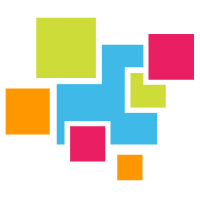# Querying IoT dataset in Jupyter Notebook
In our second tutorial looking at data analysis of the IoT sensor data using GridDB CE's new JDBC functionality we're going to use Jupyter Notebook along with JayDeBeAPI to query the Casas Dataset we ingested into GridDB with Kafka in this tutorial series. Assuming you are running Centos 7 and Python3 installed from EPEL with GridDB and the GridDB driver installed per their respective instructions. Install Jupyter NoteBook, JayDeBeAPI (Python's JDBC support) and other requirements:
$ sudo pip3.6 install notebook matplotlib JayDeBeApi JPype1==0.6.3
Launch Jupyter:
$ mkdir tutorial2
$ cd tutorial2
$ jupyter notebook
Jupyter will start start the server and may launch your browser. If your browser does not launch, navigate to to http://your_local_ip:8888 (opens new window) Create a new notebook from the button in the top right corner and copy and paste the following code into the notebook, this simple code queries all of the Casas Motion sensors and plots how many records they have recorded:
import jaydebeapi
import matplotlib.pyplot as plt
def query_sensor(curs, table):
curs.execute("select count(*) from "+table)
return curs.fetchall()[0][0]
conn = jaydebeapi.connect("com.toshiba.mwcloud.gs.sql.Driver", "jdbc:gs://239.0.0.1:41999/defaultCluster", ["admin", "admin"], "/usr/share/java/gridstore-jdbc.jar")
curs = conn.cursor()
curs.execute("select * from \"#tables\"")
sensors = []
results = []
for table in curs.fetchall():
try:
if table[1].split("_")[1].startswith("M"):
sensors.append(table[1])
results.append(query_sensor(curs, table[1]))
except:
pass
fig = plt.figure()
ax = fig.add_axes([0,0,1,1])
ax.bar(sensors,results)
plt.xticks(rotation=90)
plt.show()
The data stream is very simple, the records only show when a sensor was turned on or off. To determine how long a sensor was on for requires a more complex query. Now we can plot a much more advanced query that shows off the capabilities of SQL versus TQL.
import jaydebeapi
import pandas as pd
conn = jaydebeapi.connect("com.toshiba.mwcloud.gs.sql.Driver", "jdbc:gs://239.0.0.1:41999/defaultCluster", ["admin", "admin"], "/usr/share/java/gridstore-jdbc.jar")
curs = conn.cursor()
sql ="""select TO_EPOCH_MS(dt)/1000 as start, TO_EPOCH_MS((select min(dt) from """+table+""" where dt > a.dt and message = 'OFF' ))/1000,
TIMESTAMPDIFF(SECOND, (select min(dt) from """+table+""" where dt > a.dt and message = 'OFF' ), dt )
from """+table+""" as a where a.message = 'ON' order by dt asc; """
curs.execute(sql)
data = curs.fetchall()
print(data)
print(pd.DataFrame(data, columns=["On", "Off", "Duration"]))
One trick you may notice is using Pandas to print the data instead of print. Pandas gives a nice tabular output without having to code any loops to print the list:
On Off Duration
0 1309416847 1.309417e+09 13.0
1 1309417097 1.309418e+09 1190.0
2 1309417389 1.309418e+09 898.0
3 1309418175 1.309418e+09 111.0
4 1309423271 1.309441e+09 18192.0
5 1309441925 1.309442e+09 162.0
6 1309442280 NaN NaN
Instead of Python's simple output:
[(1309416847, 1309416861, 13), (1309417097, 1309418287, 1190), (1309417389, 1309418287, 898), (1309418175, 1309418287, 111), (1309423271, 1309441463, 18192), (1309441925, 1309442088, 162), (1309442280, None, None)]
Now, let's have a closer look at the query:
select TO_EPOCH_MS(dt)/1000 as start, TO_EPOCH_MS((select min(dt) from """+table+""" where dt > a.dt and message = 'OFF' ))/1000, TIMESTAMPDIFF(SECOND, (select min(dt) from """+table+""" where dt > a.dt and message = 'OFF' ), a.dt )from """+table+""" as a where a.message = 'ON' order by a.dt asc;
The black part of the query is straight forward, selecting all messages that signify where the motion sensor was turned on and order and ordering them by timestamp from first to the last. The red part of the query finds next time the sensor is turned off using the timestamp from the outer black part of the query. Finally, to find the duration that the sensor was on, TIMESTAMPDIFF is used in the blue portion of the query. It uses the same logic as the red query to find the end timestamp and then the timestamp from the outer black query as the start. In our next tutorial on the Casas data set we'll look at more advanced analysis and visualization with Apache Zepplin.