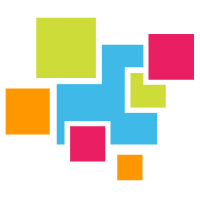# Go
- Installation
- Simulating an IoT Dataset
- Getting Our GridDB Connection and Schema
- Inserting into GridDB
- Querying using GridDB Shell
Notes
The array type for GridDB is not yet available for the Go Client. If your project absolutely requires the array type, please use the Python/C/Java Client instead.
# Installation
# Install c_client
The GridDB c_client (a preqrequisite to using the Go Client) can be found here: https://github.com/griddb/c_client (opens new window). RPM can be downloaded from here (opens new window).. So to get started simply wget the latest RPM and install.
$ wget \
https://github.com/griddb/c_client/releases/download/v4.2.0/griddb_c_client-4.2.0-1.linux.x86_64.rpm
then we need to actually install the rpm
$ sudo rpm -ivh griddb_c_client-4.2.0-1.linux.x86_64.rpm
and now the c_client is installed and ready in your /usr/ directory. That was easy! With the C Client installed, we will need to point our LD_LIBRARY_PATH environment variable to the directory which contains the newly made files.
$ export LD_LIBRARY_PATH=$LD_LIBRARY_PATH:/usr/griddb_c_client-4.2.0/lib
$ export LIBRARY_PATH=$LIBRARY_PATH:/usr/griddb_c_client-4.2.0/lib
# Install Go Client
To install the Go Client is a bit more work as it has a couple of dependencies. Obviously the Go language itself is needed, so please install that first and set your environment.
Next let's install some prereqs. If you would like to simply copy and paste the next commands, please switch the root user. First up is PCRE:
$ wget https://sourceforge.net/projects/pcre/files/pcre/8.39/pcre-8.39.tar.gz
$ tar xvfz pcre-8.39.tar.gz
$ cd pcre-8.39
$ ./configure
$ make
$ make install
And next is SWIG:
$ wget https://prdownloads.sourceforge.net/swig/swig-3.0.12.tar.gz
$ tar xvfz swig-3.0.12.tar.gz
$ cd swig-3.0.12
$ ./configure
$ make
$ make install
Now let's install the actual Go Client from github: https://github.com/griddb/go_client/ (opens new window)。
You should now set your GOPATH variable for Go module files or ignore go mod files completely: go env -w GO111MODULE=off
And now we're free to install the Go client using the go get command
$ go get -d github.com/griddb/go_client
Next we will need to run the script to generate and install the Go client itself:
$ cd $GOPATH/src/github.com/griddb/go_client
$ ./run_swig.sh
$ go install
And with that, the Go client should be now be usable within your projects.
# Simulating an IoT Dataset
For this section, we will walk through a Go script which aims to show a prospective developer how to make entries of an IoT dataset into their GridDB database. This simulation of data will then allow the developer to create any sort of problem-solving or querying that they would in their real project.
Oftentimes before beginning a full-scale project, a developer may choose to first create a PoC (Proof of Concept) to help illustrate intent and usage. Doing so has the added benefit of perhaps helping the developer uncover any potential pitfalls in the project. In the case of GridDB, if a developer wants to create an IoT (Internet of Things) project, it may be easier to simply simulate a full IoT dataset rather than seeking one out or creating a rudimentary version of the full project.
For this simulation, we will use TIMESERIES containers and we will look at sample code for two different sorts of schema: one in which each 'sensor' has its own container, and another where each sensor has a unique ID inside the same container.
# Using Go
Using the Go Connector is about the same as using the Python version wherein you define the schema of your container as a Go variable. The only caveat here being that you must defer close the container info, along with the gridstore and other GridDB-related objects; the reason here being that the objects will continue to eat up memory unless explicitly closed by the user. In Go, the defer statement simply means it will run that command last when the entire function is finished and about to return.
# Getting our GridDB Connection and Schema
So first let's get our GridDB connection settings and gridstore obj. Here we will be using default values for all parameters. If you followed along with the official GridDB documentation, this should also work for your database.
gridstore, err := factory.GetStore(map[string]interface{} {
"host": "239.0.0.1",
"port": 31999,
"cluster_name": "defaultCluster",
"username": "admin",
"password": "admin"})
if (err != nil) {
fmt.Println("Failure getting the gridstore: ", err)
panic("err get store")
}
defer griddb_go.DeleteStore(gridstore)
Next let's look at the schema. For IoT data, we generally have many sensors outputting just one or two data points that may be of interest to the project. For this case, we will simulate just a sensor temperature and an arbitrary 'data' point, of which both will be floats. Notice that this schema has a sensor ID -- this means this schema will be used on one big time series container which will house all data.
containerName := "sensors"
conInfo, err := griddb_go.CreateContainerInfo(map[string]interface{} {
"name": containerName,
"column_info_list":[][]interface{}{
{"timestamp", griddb_go.TYPE_TIMESTAMP},
{"id", griddb_go.TYPE_SHORT},
{"data", griddb_go.TYPE_FLOAT},
{"temperature", griddb_go.TYPE_FLOAT}},
"type": griddb_go.CONTAINER_TIME_SERIES,
"row_key": true})
if (err != nil) {
fmt.Println("Create containerInfo failed, err:", err)
panic("err CreateContainerInfo")
}
defer griddb_go.DeleteContainerInfo(conInfo)
Also take notice the defer statement after each instance of a GridDB object.
# Simulating Data
First, to start: this is how to actually use this script. When you want to simulate a dataset, you can simply run the entire script like so
$ go run simulate.go 24 5
The first number is number of hours to simulate, while the second one is increments (in minutes). So this script will go in and create a dataset into your GridDB server over the timespan of now through 24 hours from now, with data emitting every 5 minutes from N sensors (numSensors can be set inside the script itself).
As to how it works, before anything else, you need to Go boilerplate at the top of your code:
To use the GridDB Go Client in your Go code, you simply import the statement at the top of your code:
package main
import(
"github.com/griddb/go_client"
"fmt"
"math"
"math/rand"
"os"
"time"
)
You can see from this that we are importing the GridDB Go connector.
# Generating Random Data Points
To start, a developer can set the number of sensors they would like to 'emit' data per incremented time span. As a default, it is set to 9: numSensors := 9.
Our generate_data function will do all of the data generation and return the appropriate data structure.
From there, we can do some time math to convert our user's choices of duration (hours) and increments (minutes) to a standard of milliseconds.
//user input parameters
hours, _ := strconv.Atoi(os.Args[1])
minutes, _ := strconv.Atoi(os.Args[2])
duration := hours * 3600000 //converts to hours
increment := minutes * 60000 // converts to minutes
durationMilli := time.Duration(duration) * time.Millisecond
incrementMilli := time.Duration(increment) * time.Millisecond
d := durationMilli.Milliseconds()
inc := incrementMilli.Milliseconds()
arrLen := (d / inc) * int64(numSensors) //gives us the amount of times to emit sensor data total
And then we need to initialize the data structures we will be using to build out our dataset
times := make([][]time.Time, arrLen) //timestamps
id := make([][]int, arrLen)
data := make([][]float64, arrLen)
temp := make([][]float64, arrLen)
var inEntryList = make(map[string][][]interface{}, 0)
fullData := make([][][]interface{}, 1)
fullData[0] = make([][]interface{}, arrLen)
Now we need to create a timestamp of our current time for two different reasons. The obvious reason is to use as a baseline for our simulated data in our time series containers. The other is to have a seed (opens new window) for the Go random generator to get "more" random numbers (opens new window) in our dataset.
now := time.Now()
s1 := rand.NewSource(time.Now().UnixNano())
r1 := rand.New(s1)
From there it's simply a matter of using some for loops to create different numbers/floats for each desired timestamp and to store that in an object which is eventually returned by the function.
//iterates through entire length of dataset
for i := 0; i < int(arrLen); i++ {
innerLen := numSensors
fullData[0][i] = make([]interface{}, innerLen)
times[i] = make([]time.Time, innerLen)
id[i] = make([]int, innerLen)
data[i] = make([]float64, innerLen)
temp[i] = make([]float64, innerLen)
var rowList []interface{}
// iterates through each sensor (ie. will emit data N amount of times )
for j := 0; j < innerLen; j++ {
addedTime := i * minutes
timeToAdd := time.Minute * time.Duration(addedTime)
incTime := now.Add(timeToAdd)
times[i][j] = incTime
id[i][j] = j
data[i][j] = (r1.Float64() * 100) + numSensors // using the random seed
x := (r1.Float64() * 100) + 2
temp[i][j] = math.Floor(x*100) / 100 // temp should only go 2 decimal places
var row []interface{}
row = append(row, times[i][j])
row = append(row, id[i][j])
row = append(row, data[i][j])
row = append(row, temp[i][j])
rowList = append(rowList, row)
// fmt.Println("fullData: ", fullData[0][i][j])
}
fullData[0][i] = rowList
}
Once we have generated all data, we need to create the map data struct that our GridDB library expects.
for _, val := range fullData {
for i := 0; i < numSensors; i++ {
rowList := [][]interface{}{}
idx := containerNameList[i]
for _, innerVal := range val {
rowList = append(rowList, innerVal[i].([]interface{}))
}
inEntryList[idx] = rowList
}
}
return inEntryList
The structure of the data being returned by this func is of type map[string][][]interface{}. You can learn about multidimensional Go slices from the official Go Blog (opens new window). This is the data structure expected by gridstore.MultiPut.
# Inserting
When it is time to insert the generated dataset into your server, you will once again utilize a for loop to iterate through the generated fullData to be inserted into GridDB. And with the MultiPut feature (opens new window), it inserts rather quickly.
# Singular Container (SinglePut)
If you insert all sensor data into one singular Time Series container with different sensor IDs, the code will look like this. Please note that the container info and schema are identitical to the one showcased above.
ts, err := gridstore.PutContainer(conInfo, true)
if (err != nil) {
fmt.Println("put container failed, err:", err)
panic("err PutContainer")
}
fullDataset := generate_data()
for _, outerVal := range fullDataset {
for _, innerVal := range outerVal {
err := ts.Put(innerVal.([]interface{}))
if err != nil {
fmt.Println("put error: ", err)
return
} else {
fmt.Println("successfully put: ", innerVal)
}
}
}
In this particular example, we insert the data one row at a time -- hence why we are simply using ts.Put instead of ts.MultiPut. You can use this script along with a Go time.Sleep to simulate the data being emitted every X seconds.
time.Sleep(2 * time.Second)
To achieve insert with this data, we have a for loop iterating through the full data set and then another for loop iterating through each individual row. This singular row is then put into the proper GridDB container. If your dataset will be output from a singular machine that itself has tons of sensors, you may opt to use this singular container method.
# Multiple Containers (MultiPut)
If instead you want to simulate a dataset that comes from individual sensors with individual containers, you would only need to change it slightly. First, you need to initialize the list of potential container names at the top of the generate_data function:
containerNameList := make([]string, numSensors)
for i := range containerNameList {
containerNameList[i] = "test_sensor_" + strconv.Itoa(i)
}
fmt.Println("containerNameList: ", containerNameList)
containerNameList: [test_sensor_0 test_sensor_1 test_sensor_2]
From here we range over this list and create the containers' GridDB conInfo objects individually.
Because our generate_data function is already returning to us a useable data structure that can be inserted into GridDB right away, we only need to iterate through the key names and put the containers and their schema into GridDB. The full data structure can be inserted as is.
So, to conclude, let's iterate through our full dataset.
// returns map[string][][]interface{}
// key is the container name
fullDataset := generate_data()
// key, value
for containerName, _ := range fullDataset {
fmt.Println("containerName: ", containerName)
conInfo, err := griddb_go.CreateContainerInfo(map[string]interface{}{"name": containerName,
"column_info_list":[][]interface{}{
{"timestamp", griddb_go.TYPE_TIMESTAMP},
{"data", griddb_go.TYPE_FLOAT},
{"temperature", griddb_go.TYPE_FLOAT}},
"type": griddb_go.CONTAINER_TIME_SERIES,
"row_key": true})
if err != nil {
fmt.Println("ERROR CreateContainerInfo")
}
defer griddb_go.DeleteContainerInfo(conInfo)
_, err = gridstore.PutContainer(conInfo)
if err != nil {
fmt.Println("ERROR PutContainer, ", err)
}
}
And finally, let's put the data into GridDB
err = gridstore.MultiPut(fullDataset)
if err != nil {
fmt.Println("error from MultiPut: ", err)
} else {
fmt.Println("successfully Put: : ", fullDataset)
}
# Querying
To run some basic queries, let's use the GridDB Shell, which came to GridDB with version 4.6. To start, let's drop into the shell and do a basic check to make sure our data is there:
gs> load default.gsh
gs> connect $defaultCluster
The connection attempt was successful(NoSQL).
The connection attempt was successful(NewSQL).
gs[public]> sql select * from testing_0;
31,149 results. (26 ms)
gs[public]> get 10
timestamp,data,temperature
2021-07-28T21:01:00.282Z,72.40626,101.7
2021-07-28T21:07:43.152Z,33.06072,47.99
2021-07-28T21:09:52.166Z,8.167625,26.82
2021-07-28T21:49:33.682Z,80.57002,3.53
2021-07-28T21:54:38.294Z,28.507494,63.16
2021-07-28T21:55:24.377Z,18.945627,51.04
2021-07-28T21:56:09.467Z,13.514397,99.64
2021-07-28T21:58:40.906Z,88.73552,101.73
2021-07-28T21:58:55.059Z,43.575638,28.93
2021-07-28T21:59:42.647Z,38.931076,40.61
The 10 results had been acquired.
Great. Looks like our first sensor had 31k rows inserted.
Next let's try a time query. We can query all results from a range of 6 hours ago until now:
gs[public]> tql testing_0 select * where timestamp > TIMESTAMPADD(HOUR, NOW(), -6);
20,810 results. (3 ms)
gs[public]> get 3
timestamp,data,temperature
2021-08-04T16:28:34.566Z,7.682323,70.7
2021-08-04T16:29:28.943Z,22.910458,33.14
2021-08-04T16:30:34.566Z,89.90703,101.03
The 3 results had been acquired.
# Conclusion
With that, you can now generate as much IoT data as needed for your proof of concepts.
The complete source code can be downloaded from the GridDB.net GitHub (opens new window).