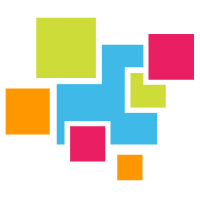# Node.JS
GridDB node.js API Reference (opens new window)
# Installation
The easiest way to use the node.js client is to install it with the node package manager (npm). So please make sure that you have it installed, with a node.js version of at least v16.
The GridDB c_client is a prerequisite for the node.js connector and is a part of the griddb-meta package which you might have used to install GridDB Server onto your machine. You can verify by checking your /usr/ directory. In there, you should be able to find the corresponding c_client directory (for example: /usr/griddb_c_client-5.3.0)
The source code and package files can also be found on GitHub here: https://github.com/griddb/c_client (opens new window).
With the prerequisites on hand, we can install the node.js connector. To do so, we can download the source code and build from source from the github page: https://github.com/griddb/node-api (opens new window) or we can simply use npm.
To use npm, make a new directory and npm init. This should handle the basic scaffolding for your project and make a node_modules directory. Once it's done, it's simply a matter of telling the package manager to add the node.js client to our project like so:
$ npm i griddb-node-api
and now you've got the GridDB Node.js client installed and ready for use.
We can now officially run JavaScript with our GridDB cluster.
# Usage
To use the client, simply import the griddb library into your program
const griddb = require('griddb-node-api');
To define your actual cluster, it looks like this:
const factory = griddb.StoreFactory.getInstance();
const store = factory.getStore({
"notificationMember": '127.0.0.1:10001',
"clusterName": "myCluster",
"username": "admin",
"password": "admin"
});
Making containers and defining their schema is easy too (collection container):
const colConInfo = new griddb.ContainerInfo({
'name': "Person",
'columnInfoList': [
["name", griddb.Type.STRING],
["age", griddb.Type.INTEGER],
],
'type': griddb.ContainerType.COLLECTION, 'rowKey': true
});
Time Series container:
var timeConInfo = new griddb.ContainerInfo({
'name': "HeartRate",
'columnInfoList': [
["timestamp", griddb.Type.TIMESTAMP],
["heartRate", griddb.Type.INTEGER],
["activity", griddb.Type.STRING]
],
'type': griddb.ContainerType.TIME_SERIES, 'rowKey': true
});
And then to actually put data into your container (and then query), it looks like this:
let time_series;
store.putContainer(timeConInfo, false)
.then(ts => {
time_series = ts;
return ts.put([new Date(), 60, 'resting']);
})
.then(() => {
query = time_series.query("select * where timestamp > TIMESTAMPADD(HOUR, NOW(), -6)");
return query.fetch();
})
.then(rowset => {
while (rowset.hasNext()) {
var row = rowset.next();
console.log("Time =", row[0], "Heart Rate =", row[1].toString(), "Activity =", row[2]);
}
})
.catch(err => {
if (err.constructor.name == "GSException") {
for (var i = 0; i < err.getErrorStackSize(); i++) {
console.log("[", i, "]");
console.log(err.getErrorCode(i));
console.log(err.getMessage(i));
}
} else {
console.log(err);
}
});
Because the GridDB node api relies on promises, you can also instead opt to use async functions instead. For example:
const queryCont = async (containerName, queryStr) => {
const data = [] // arr will be returned
try {
const col = await store.getContainer(containerName)
const query = await col.query(queryStr)
const rs = await query.fetch(query)
while(rs.hasNext()) {
data.push(rs.next())
}
return data
} catch (error) {
console.log("error: ", error)
}
}