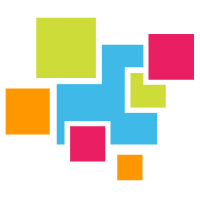# Installation - CentOS
We have confirmed the operation on CentOS 7.9.
# Install with yum
Alternatively you can install GridDB using YUM.
First create the Yum Repo File:
sudo cat > /etc/yum.repos.d/griddb.repo << EOF
[griddb]
name=GridDB.net
baseurl=https://griddb.net/yum/el7/5.5/
enabled=1
gpgcheck=1
gpgkey=https://griddb.net/yum/RPM-GPG-KEY-GridDB.txt
EOF
Then install GridDB:
$ sudo yum update
$ sudo yum -y install griddb-meta
# ⚠️ Note
If you would like to use a previous version of GridDB, you can change the baseurl to match that version (for example, version 4.3)
With that command, GridDB, the c-client, the JDBC connector, and the GridDB CLI will be installed onto your machine.
And now, you can start your GridDB server
$ sudo systemctl start gridstore
To stop your server:
$ sudo systemctl stop gridstore
Once your server is running, you can drop into the shell (java is required):
$ sudo su gsadm
$ gs_sh
# User and directory structure after installation
The following are the default values when you install and start a new GridDB instance.
This is the output of gs_stat -u <user>/<pass> (the default user and password are both admin)
gsadm@server:/home$ gs_stat -u admin/admin
A00105: GS_HOME, GS_LOG environment variable not set.
gsadm@server:/home$ source ~/.bash_profile
gsadm@server:/home$ gs_stat -u admin/admin
{
"checkpoint": {
"backupOperation": 0,
"duplicateLog": 0,
"endTime": 1704321958864,
"mode": "NORMAL_CHECKPOINT",
"normalCheckpointOperation": 8,
"pendingPartition": 0,
"periodicCheckpoint": "ACTIVE",
"requestedCheckpointOperation": 0,
"startTime": 1704321958792
},
"cluster": {
"activeCount": 1,
"applyRuleLimitTime": "2024-01-03T22:50:03.095Z",
"autoGoal": "ACTIVE",
"clusterName": "myCluster",
"clusterRevisionId": "1b7bf220-84d2-4a75-9d5e-fe7cbd7dd96d",
"clusterRevisionNo": 530,
"clusterStatus": "MASTER",
"currentRule": "Initial",
"designatedCount": 1,
"loadBalancer": "ACTIVE",
"master": {
"address": "127.0.0.1",
"port": 10040
},
"nodeList": [
{
"address": "127.0.0.1",
"port": 10040
}
],
"nodeStatus": "ACTIVE",
"notificationMode": "FIXED_LIST",
"partitionStatus": "NORMAL",
"startupTime": "2024-01-03T22:05:52.095Z",
"syncCount": 2
},
"currentTime": "2024-01-03T22:50:05Z",
"performance": {
"backgroundMinRate": 0.1,
"backupCount": 0,
"checkpointFileFlushCount": 128,
"checkpointFileFlushTime": 67,
"checkpointWrite": 0,
"checkpointWriteCompressTime": 0,
"checkpointWriteSize": 0,
"checkpointWriteTime": 0,
"currentTime": 1704322205315,
"dataFileAllocateSize": 327680,
"dataFileSize": 327680,
"dataFileUsageRate": 0.6,
"expirationDetail": {
"batchScanNum": 2000,
"batchScanTotalNum": 0,
"batchScanTotalTime": 0,
"erasableExpiredTime": "",
"estimatedBatchFree": 0,
"estimatedErasableExpiredTime": "",
"lastBatchFree": 0,
"latestExpirationCheckTime": "Under measurement"
},
"logFileFlushCount": 256,
"logFileFlushTime": 2498,
"numBackground": 0,
"numConnection": 1,
"numNoExpireTxn": 0,
"numSession": 0,
"numTxn": 0,
"ownerCount": 128,
"peakProcessMemory": 130265088,
"poolBufferMemory": 65536,
"processMemory": 130265088,
"sqlNumConnection": 1,
"sqlStoreSwapRead": 0,
"sqlStoreSwapReadSize": 0,
"sqlStoreSwapReadTime": 0,
"sqlStoreSwapWrite": 0,
"sqlStoreSwapWriteSize": 0,
"sqlStoreSwapWriteTime": 0,
"storeCompressionMode": "NO_BLOCK_COMPRESSION",
"storeDetail": {
"batchFreeMapData": {
"storeMemory": 0,
"storeUse": 0,
"swapRead": 0,
"swapWrite": 0
},
"batchFreeRowData": {
"storeMemory": 0,
"storeUse": 0,
"swapRead": 0,
"swapWrite": 0
},
"mapData": {
"storeMemory": 0,
"storeUse": 65536,
"swapRead": 0,
"swapWrite": 0
},
"metaData": {
"storeMemory": 65536,
"storeUse": 65536,
"swapRead": 1,
"swapWrite": 0
},
"rowData": {
"storeMemory": 0,
"storeUse": 65536,
"swapRead": 0,
"swapWrite": 0
}
},
"storeMemory": 65536,
"storeMemoryLimit": 1073741824,
"storeTotalUse": 196608,
"swapRead": 1,
"swapReadSize": 65536,
"swapReadTime": 4,
"swapReadUncompressTime": 0,
"swapWrite": 0,
"swapWriteCompressTime": 0,
"swapWriteSize": 0,
"swapWriteTime": 0,
"totalBackupLsn": 0,
"totalLockConflictCount": 0,
"totalOtherLsn": 0,
"totalOwnerLsn": 11,
"totalReadOperation": 0,
"totalRowRead": 0,
"totalRowWrite": 0,
"totalWriteOperation": 0,
"txnDetail": {
"totalBackgroundOperation": 0
}
},
"recovery": {
"progressRate": 1
},
"version": "5.3.0-39942 CE"
}
In here you can see your version, cluster name, etc.
# ⚠️ Note
- When you install this package, a gsadm OS user are created in the OS. Execute the operating command as the gsadm user.
Example# su - gsadm $ pwd /var/lib/gridstore - You do not need to set environment variable GS_HOME and GS_LOG. And the place of operating command is set to environment variable PATH.
- There is Java client library (gridstore.jar) on /usr/share/java and a sample on /usr/gridb-XXX/docs/sample/programs.
When the GridDB package is installed, the following users and directory structure will be created.
# GridDB users and group
The OS group gridstore and user gsadm are created. Use the user gsadm as the operator of GridDB.
| User | Group | GridDB home directory path |
|---|---|---|
| gsadm | gridstore | /var/lib/gridstore |
The following environment variables are defined for user gsadm (in the .bash_profile file):
| Environment variables | Value | Meaning |
|---|---|---|
| GS_HOME | /var/lib/gridstore | User gsadm/GridDB home directory |
| GS_LOG | /var/lib/gridstore/log | The output directory of the event log file of a node |
# Directory hierarchy
The following two directories are created: GridDB home directory which contains files such as a node definition file and database files, the installation directory which contains the installed files.
# GridDB home directory
/var/lib/gridstore/ #GridDB home directory
conf/ # Definition file directory
gs_cluster.json #Cluster definition file
gs_node.json #Node definition file
password #User definition file
data/ # Database file directory
log/ # Log directory
# Installation directory
Installation directory
bin/ # Operation command, module directory
conf/ #Definition file directory
gs_cluster.json # Custer definition file
gs_node.json #Node definition file
password #User definition file
3rd_party/
docs/
manual/
sample/
# Install with RPM
Please download the appropriate package files from the GridDB Github page.
Then, install the package of your target OS.
(CentOS)
$ sudo rpm -ivh griddb_nosql-X.X.X-linux.x86_64.rpm
X.X.X means version
# Build/execution method
An example on how to build and execute a program is as shown.
[For Java]
- Setting environment variables
- Edit java Sample file to adhere to network mode (GridDB default is now FIXED_LIST mode, this uses
notification_memberinstead ofhost&port) - Copy the sample program to the gsSample directory
- Build
- Run
$ export CLASSPATH=${CLASSPATH}:/usr/share/java/gridstore.jar:.
$ mkdir gsSample
$ vim gsSample/Sample1.java
$ cp /usr/gridstore-X.X.X/docs/sample/program/Sample1.java gsSample/.
$ javac gsSample/Sample1.java
$ java gsSample/Sample1 127.0.0.1:10001 setup_cluster_name admin your_password
# GridDB uninstallation
If you no longer need GridDB, uninstall the package. Execute the following procedure with root authority.
[Example]
(CentOS)
$ sudo rpm -e griddb_nosql
# ⚠️ Note
- Files under the GridDB home directory such as definition files and data files will not be uninstalled. If you do not need it, delete it manually.